HP EliteDesk 800 G3 Tower PC Manual de usuario Pagina 1
Busca en linea o descarga Manual de usuario para No HP EliteDesk 800 G3 Tower PC. HP EliteDesk 705 G3 Microtower PC Getting Started Guide [sv] Manual de usuario
- Pagina / 41
- Tabla de contenidos
- MARCADORES
- Getting Started 1
- About this book 3
- Table of contents 5
- Downloading Windows 7 updates 9
- Turning o the computer 10
- If you encounter issues 10
- HP Support Assistant 11
- Before you call for support 13
- Downloading Windows 8 updates 21
- Downloading Windows updates 30
- 4 Finding more information 40
- 5 Accessibility 41
Indice de contenidos
Getting StartedHP Business PCs
In Windows 7, if prompted for the i386 directory, replace the path specication with C:\i386, or use the Browse button in the dialog box to locate the
If you encounter problems with the computer, monitor, or software, see the following list of general suggestions before taking further action:●Be sure
Why run HP PC Hardware DiagnosticsThe HP PC Hardware Diagnostic tools simplify the process of diagnosing hardware issues and expedite the support proc
Before you call for supportWARNING! When the computer is plugged into an AC power source, voltage is always applied to the system board. To reduce the
◦Remove any hardware that was recently added to your system.◦Remove any software that was recently installed.◦Write down the product ID number, comput
1. Click the Start button.2. Click All Programs.●If Security and Protection is listed, continue with the steps in Creating recovery media using HP Rec
5. Select the USB ash drive from the list of media. The program will let you know how much storage is required to create the recovery drive. If the U
●Store personal les in the Documents library, and back it up regularly.●Back up templates that are stored in their associated directories.●Save custo
Recovery from a recovery image, see System Recovery when Windows is responding on page 10 or System Recovery when Windows is not responding on page 10
5. At the HP Recovery Manager screen, follow the on-screen instructions to continue.6. When Windows has loaded, shut down the computer, reconnect all
© Copyright 2010, 2012-2014, 2016 HP Development Company, L.P.Windows is a registered trademark or trademark of Microsoft Corporation in the United St
To order a Windows 7 operating system DVD, contact support. Go to http://www.hp.com/support, select your country or region, and follow the on-screen i
2 Getting started in Windows 8Activating and customizing the softwareIf your computer was not shipped with a Windows® operating system, some portions
To customize the Desktop:1. Click the Desktop app on the Start screen.2. Right-click on the desktop, and then click Personalize to change display sett
6. If the system does not boot, press and hold any key. If the system beeps, then the keyboard is operating correctly.7. Check all cable connections f
How to access and run HP PC Hardware DiagnosticsYou can run the diagnostics from one of three places, depending on your preference and the health of t
●Check the power LED on the front of the computer to see if it is ashing and listen for a series of beeps emanating from the computer. The ashing li
Backing up, restoring, and recovering in Windows 8.1 or Windows 8Your computer includes tools provided by HP and Windows to help you safeguard your in
6. When the computer restarts, you will see the HP Recovery Manager main screen, click System Recovery. If you are prompted to back up your les, and
Restoring and recovering using Windows tools Windows oers several options for restoring from backup, refreshing the computer, and resetting the compu
6. Select Refresh your PC.7. Follow the on-screen instructions.Recovery using Windows operating system media (purchased separately)To order a Windows
About this bookWARNING! Text set o in this manner indicates that failure to follow directions could result in bodily harm or loss of life.CAUTION: Te
3 Getting started in Windows 10Activating and customizing the softwareIf your computer was not shipped with a Windows® operating system, some portions
Turning o the computerTo properly turn o the computer, shut down the operating system software.▲Click the Start icon, click the Power icon, and then
●Wake the computer by pressing any key on the keyboard or pressing the power button. If the system remains in the Sleep state, shut down the computer
Why run HP PC Hardware DiagnosticsThe HP PC Hardware Diagnostic tools simplify the process of diagnosing hardware issues and expedite the support proc
Before you call for supportWARNING! When the computer is plugged into an AC power source, voltage is always applied to the system board. To reduce the
◦Remove any hardware that was recently added to your system.◦Remove any software that was recently installed.◦Write down the product ID number, comput
original operating system and software programs that were installed at the factory and then congures the settings for the programs. HP Recovery media
●Windows oers several options for restoring from backup, refreshing the computer, and resetting the computer to its original state. For more informat
●System Recovery—Reinstalls the original operating system, and then congures the settings for the programs that were installed at the factory.●Factor
IMPORTANT: After you remove the HP Recovery partition, you will not be able to perform System Recovery or create HP recovery media from the HP Recover
iv About this book
4 Finding more informationNOTE: Some or all of the following documents are available on the computer hard drive.●Getting Started—Helps you connect the
5 AccessibilityHP designs, produces, and markets products and services that can be used by everyone, including people with disabilities, either on a s
Table of contents1 Getting started in Windows 7 ...
Using HP PC Hardware Diagnostics ... 15Why run HP PC Hardware Diagnostic
vii
1 Getting started in Windows 7Windows 7 does not support the embedded TPM 2.0. You can either download a hotx from Microsoft to add support or downgr
Mas documentos para No HP EliteDesk 800 G3 Tower PC






































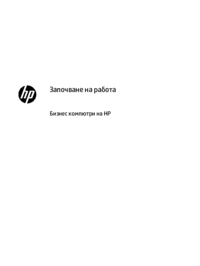





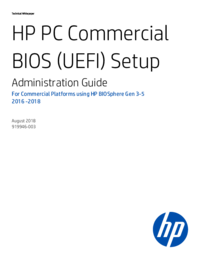





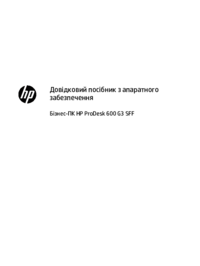
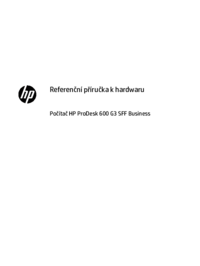





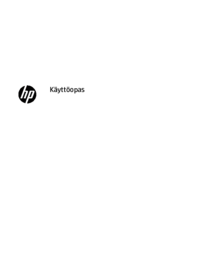




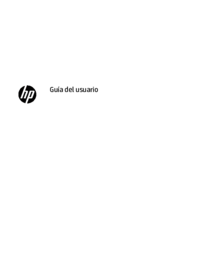
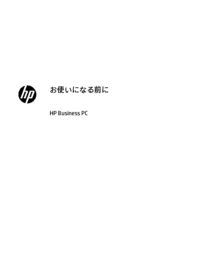











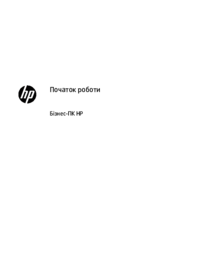


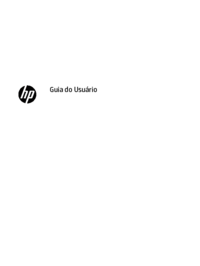







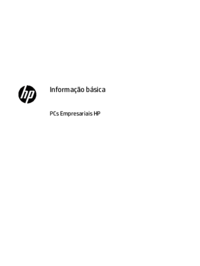






 (13 paginas)
(13 paginas) (90 paginas)
(90 paginas) (116 paginas)
(116 paginas) (61 paginas)
(61 paginas) (64 paginas)
(64 paginas) (49 paginas)
(49 paginas) (38 paginas)
(38 paginas) (117 paginas)
(117 paginas)







Comentarios a estos manuales